Tools
The Tools menu allows you to perform the following tasks:
- Import CEM+, CEM3 and ERP configurations
- Save or restore CEM3 archives
- Open the Paradigm LightDesigner and ControlDesigner applications
CEM+
The CEM+ option allows you to import the configuration files for a CEM+ device.

From the Import Device window, browse to and select the four .xml files that are necessary to complete the CEM+ configuration.

DMX Gateway
The DMX Gateway options allow you to enable fast RDM device discovery and turn RDM on and off for the entire system.
- Using the Turn Off RDM and Turn On RDM options allows you to easily disable or enable RDM for all gateway ports in your system.
- Selecting the Fast RDM Discovery option causes all gateways in the system to perform rapid discovery of connected RDM devices.
CAUTION: The Fast RDM Discovery operation can impact DMX performance so you should not use this feature during a show or time where DMX performance is critical.
Note: If you use the Fast RDM Discovery feature from the Tools menu, you must remember to disable RDM once you are done, as this feature enables RDM for all gateways in the system.

CEM3
The CEM 3 options allow you to import a CEM3 configuration file and new device or archive a copy of the .etc configuration files for CEM3 power control systems that are online. The menu also provides a way to restore the settings from saved .etc configuration files to the CEM3 systems.
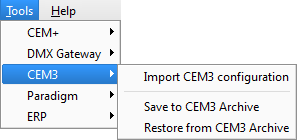
Use this menu selection to browse to a CEM3 configuration file (*.etc) on the network. When selected, the configuration imports and a new device is added to the currently selected view.
From within the selection window, use the keyboard and mouse to Shift + Left Click (select a range) or Ctrl + Left Click (select/deselect non-contiguous items) to import multiple configurations at the same time.
This menu selection displays the Save CEM3 to Archive dialog. To save the .etc configuration files for a CEM3 system, select the check box for the corresponding CEM3 system. Click Select All orSelect None to select or deselect all CEM3 systems in the list.
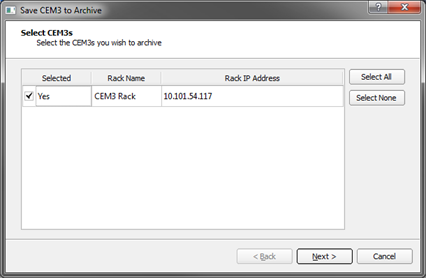
Click [Next] to display a second dialog from which a save location can be selected. Once a save location is selected, click [Next] again. The default save location is in the Concert Configurations folder with a filename in the format CEM3Archive_YYY_MM_DD_HHMM.zip.
As the CEM3 configuration files are archived, a new dialog displays the progress bar indicator for each CEM3 system that is being saved.

Once the archive is saved, click [Finish].
This menu selection displays the "Restore from CEM3 Archive " dialog. To restore the configuration from saved files, use the browse  button to select the archived file from which to restore and click Next.
button to select the archived file from which to restore and click Next.

Click Next to display a second dialog from which the CEM3 systems to restore can be selected. Click Select Online or Select None to select all CEM3 systems online or none, respectively. To select the CEM3 systems individually, use the corresponding check boxes.
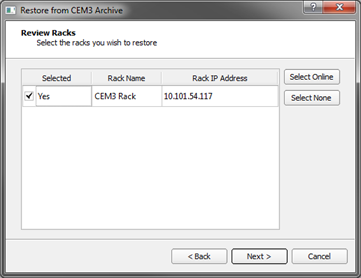
Click \Next to restore the CEM3 systems. A third dialog displays the progress for each CEM3 system being restored. Click Finish once all systems are restored.
Paradigm
The Paradigm options allow you to open either the Paradigm LightDesigner or ControlDesigner applications.

ERP
The ERP option allows you to import the configuration file for an ERP device.
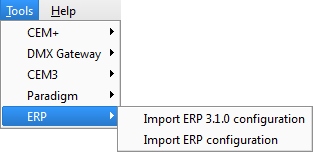
From the Import Device Configuration window, browse to and select the ERP configuration (.cfg) file to complete the ERP configuration.